adding a pdf to squarespace

Adding a PDF to your Squarespace site is a great way to share documents, enhance user experience, and provide downloadable resources while maintaining design consistency.
Why Add a PDF to Your Squarespace Site?
Adding a PDF to your Squarespace site allows you to share documents, portfolios, or downloadable resources seamlessly. It enhances user experience by providing instant access to information like brochures, eBooks, or forms. Additionally, PDFs can improve SEO when optimized with descriptive titles and are easily shareable across platforms. This feature is particularly useful for businesses, educators, and creatives looking to offer valuable content to their audience in a professional and accessible manner.
Overview of the Process
The process of adding a PDF to Squarespace involves uploading the file, creating a link, and embedding it on your page. Start by accessing the Squarespace dashboard, navigate to the file upload section, and use the Link Manager to upload your PDF. Once uploaded, you can insert a link or create a downloadable button. This straightforward method ensures your PDF is accessible to visitors and integrated seamlessly into your site’s design. No additional software is needed, making it a user-friendly experience.

Preparing Your PDF for Upload
Ensure your PDF is optimized for web use, compatible with Squarespace, and within the 20 MB file size limit for seamless integration and faster loading times.
Optimizing Your PDF for Web Use
To ensure your PDF performs well online, reduce its file size by compressing images and removing unnecessary elements. Use standard fonts and avoid excessive graphics to improve loading times. Ensure text is clear and readable on all devices. Save the PDF in a web-friendly format, such as PDF/A, and test it across different browsers to confirm compatibility. A well-optimized PDF enhances user experience and ensures quick access on your Squarespace site.
Ensuring Compatibility with Squarespace
Before uploading your PDF to Squarespace, ensure it adheres to platform guidelines. Keep files under 20 MB to avoid size restrictions. Use web-friendly PDF formats and avoid interactive elements like fillable forms, as they may not render properly. Test the PDF across different browsers and devices to confirm compatibility. Squarespace supports PDFs for download or embedding, but complex features may require additional setup. A compatible PDF ensures seamless integration and optimal performance on your site.
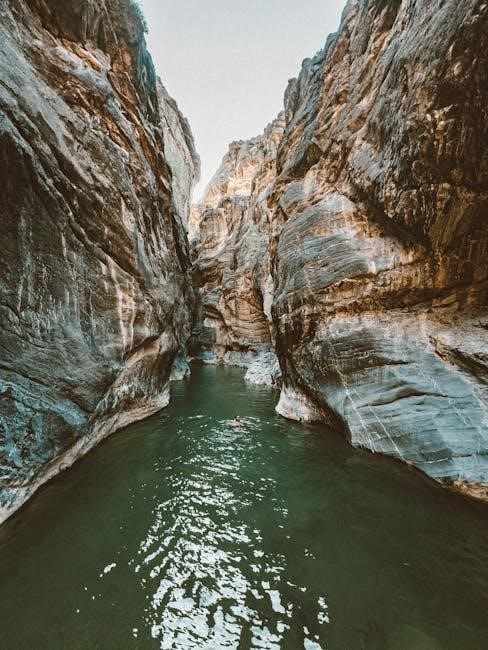
Uploading a PDF to Squarespace
Access your Squarespace dashboard, navigate to the desired page, and use the Link Manager to upload your PDF. Ensure the file size is under 20 MB for smooth processing.
Accessing the Squarespace Dashboard
To access the Squarespace dashboard, log in to your account at https://www.squarespace.com/login. Once logged in, you’ll see your site’s dashboard. Navigate to the page where you want to add the PDF by clicking on the Pages menu. From there, you can access the Link Manager to upload your PDF file. Ensure you’re in the correct section to avoid confusion. If lost, use the sidebar navigation to return to the dashboard and start fresh.
Navigating to the File Upload Section
Navigate to the file upload section by clicking on the Link option in the Not Linked area of the Pages menu. This opens the Link Manager, where you can upload your PDF. Select File from the options provided, then choose your PDF from your device. Wait for the upload to complete before proceeding. Ensure your file is under 20 MB, as Squarespace has a size limit for uploaded files. This step is crucial for adding your PDF successfully to your site.
Using the Link Manager to Upload Your PDF
To upload your PDF using the Link Manager, click on the Link option in the Not Linked section of the Pages menu. This will open the Link Manager popup. Select File from the available options and choose your PDF file from your device. Once uploaded, you can add a title for SEO purposes and save the link. Ensure your PDF is under 20 MB, as Squarespace has a file size limit. This method allows you to easily integrate your PDF into your site’s design and functionality.

Embedding a PDF on Your Squarespace Page
Embedding a PDF on your Squarespace page allows users to view the document directly without downloading it. Use the Link Manager to upload your PDF and add it as a link or embed it using a code block for seamless integration.
Inserting a Link to Your PDF
To insert a PDF link on your Squarespace page, navigate to the page editor and highlight the text or button you want to link. Open the Link Manager and select the PDF file you’ve uploaded. Ensure the link is set to open in a new tab if desired. Save your changes to make the PDF accessible to visitors. This method provides a clean and user-friendly way to share your document.
Creating a Downloadable Button for Your PDF
To create a downloadable PDF button, add a button block in the Squarespace editor. Link the button to your uploaded PDF using the Link Manager. Ensure the button is styled to match your site’s design. This feature allows visitors to download the PDF directly, enhancing user experience and providing easy access to your content. You can also customize the button text, such as “Download Now” or “Get the PDF,” to encourage engagement.
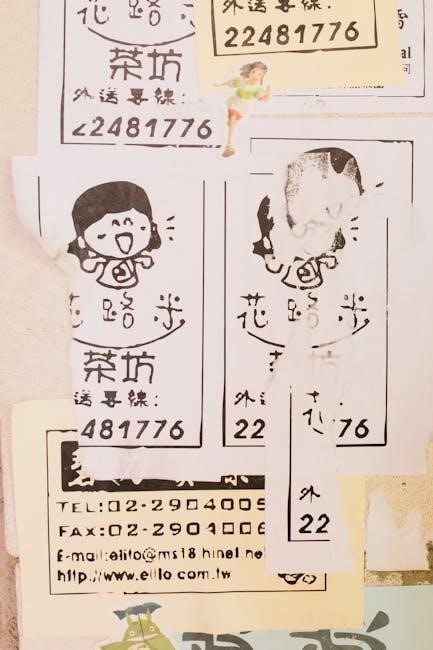
Displaying Multiple PDFs
Displaying multiple PDFs on your Squarespace site is straightforward. You can upload several PDFs individually or combine them into a ZIP file for easy access. Ensure each file is under 20 MB for smooth uploads and organization.
Uploading and Linking Multiple PDF Files
Uploading multiple PDFs to Squarespace is efficient and organized. Navigate to the File Upload section, select each PDF, and upload them individually. Once uploaded, link each file to a button or text. For convenience, you can also zip multiple PDFs into a single file, provided the total size is under 20 MB. This method streamlines access and keeps your site clutter-free, ensuring users can easily download or view your documents.
Using a ZIP File for Multiple PDFs
For multiple PDFs, consider using a ZIP file to streamline the process. Ensure the ZIP file is under 20 MB, as Squarespace has a file size limit. Compress your PDFs into a single ZIP folder, then upload it to Squarespace. Once uploaded, link the ZIP file to a button or text. This method reduces clutter and simplifies access for users, allowing them to download all PDFs at once while maintaining organization on your site.
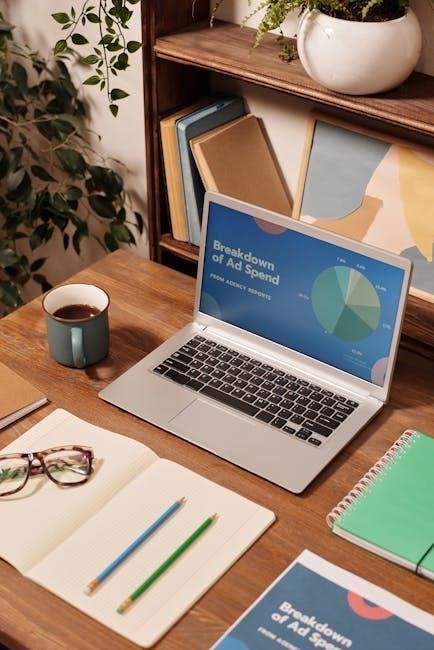
Customizing the Appearance of Your PDF Link
Customize your PDF link’s appearance by styling buttons or text links to match your site’s design. Use Squarespace’s built-in styling options to ensure a cohesive look and enhance user experience.
Styling Your PDF Button
Styling your PDF button enhances user interaction and aligns with your site’s aesthetic. Use Squarespace’s design tools to customize colors, fonts, and padding. Add hover effects for interactivity. For advanced customization, use custom CSS to tailor the button’s appearance. Ensure the button is mobile-responsive for seamless viewing on all devices. These styling options help create a visually appealing and user-friendly PDF download experience.
- Choose colors that match your brand.
- Add hover effects for better engagement.
- Use custom CSS for precise styling.
Adding a Descriptive Text Link
To enhance user experience, consider adding a descriptive text link for your PDF. This approach provides context and entices visitors to engage with your content. Use clear and concise language, such as “View Our Fall Menu” or “Download Our Latest Catalog,” to communicate the PDF’s purpose effectively. Ensure the text is visually appealing by adjusting font size, color, and spacing to match your site’s aesthetic. Additionally, consider adding hover effects or tooltips for interactivity without compromising design consistency. This method balances functionality and style, making your PDF accessible and attractive to your audience.
- Use descriptive text like “View Our Fall Menu.”
- Adjust font and color to match your site’s theme.
- Add hover effects for enhanced interactivity.

SEO and Accessibility Considerations
Enhance your PDF’s visibility by adding a descriptive title and ensure accessibility by providing alternative text. Proper formatting improves SEO and makes content usable for all visitors.
Adding a Link Title for SEO
To optimize your PDF link for search engines, add a descriptive title. This title appears in the link preview and helps improve SEO. Include relevant keywords and keep it concise. In Squarespace, when uploading your PDF, use the “Link Title” field to add this text. This step not only boosts SEO but also enhances user understanding of the document’s content before clicking. Ensure the title accurately reflects the PDF’s subject matter for better visibility and engagement.
Ensuring Accessibility for Your PDF
Ensuring accessibility for your PDF on Squarespace involves making it usable for everyone, including those with disabilities. Use clear, descriptive text for links and buttons, and ensure the PDF itself is accessible. This includes adding alt text for images, using proper heading structures, and ensuring the document is navigable via keyboard and screen readers. Additionally, verify that the PDF complies with accessibility standards like WCAG before uploading. This enhances user experience and ensures your content is inclusive and reachable by all visitors.

Troubleshooting Common Issues
Common issues include broken links or large file sizes. Ensure your PDF is under 20 MB and uploaded correctly using the Link Manager for proper functionality and accessibility.
File Size Limitations and Solutions
Squarespace imposes a 20 MB file size limit for uploads. To resolve issues, compress your PDF using tools like Smallpdf or Adobe Acrobat. Split larger files into smaller sections if necessary. Uploading multiple files can be done individually or as a ZIP folder, ensuring each stays under the limit. Always test links post-upload to ensure functionality and accessibility for users.
Fixing Broken PDF Links
If your PDF link isn’t working, ensure the file is uploaded correctly and the link is properly embedded. Check for typos in the URL and confirm the file is accessible in the Link Manager. If the link is embedded in a button or text, verify the clickthrough action is set correctly. Test the link in different browsers to confirm functionality. Regularly update links to reflect any file name changes or relocations to avoid broken connections.

Best Practices for Using PDFs on Squarespace
Optimize PDFs for web use, keep file sizes under 20 MB, and ensure compatibility. Use descriptive titles for SEO and accessibility. Regularly update content to maintain relevance and functionality.
Optimizing File Sizes for Fast Loading
To ensure fast loading times, optimize your PDF files before uploading to Squarespace. Use a PDF optimizer tool to reduce file size without compromising quality. Compress images, remove unnecessary embedded fonts, and convert to a lower resolution suitable for web use. Aim for files under 20 MB, as larger files may load slowly or exceed Squarespace’s size limits. This ensures a seamless user experience and faster page loads, making your site more efficient and user-friendly;
Regularly Updating Your PDF Content
Regularly updating your PDF content on Squarespace ensures accuracy and keeps your audience informed. Periodically review and refresh your PDFs to reflect new information or changes. Use Squarespace’s file manager to replace outdated files quickly. Maintain version control to avoid confusion and ensure visitors always access the latest documents. Consistent updates enhance professionalism and user trust, making your site a reliable resource for up-to-date information and engaging content.
Adding a PDF to Squarespace enhances your site’s functionality and user experience, allowing visitors to access downloadable content seamlessly. By following the outlined steps and maintaining regular updates, you ensure your PDFs remain relevant and easily accessible, contributing to a professional and engaging website.
Final Tips for a Seamless PDF Integration
For a smooth PDF integration, ensure files are optimized for web use and compatible with Squarespace. Regularly update your PDF content to keep it relevant and accurate. Use descriptive link titles for SEO and accessibility. Consider embedding PDFs directly or using buttons for a polished look. If linking multiple files, zip them for convenience. Lastly, test all links to ensure functionality and provide a seamless user experience for your visitors. Always maintain consistency in design and functionality across your site.